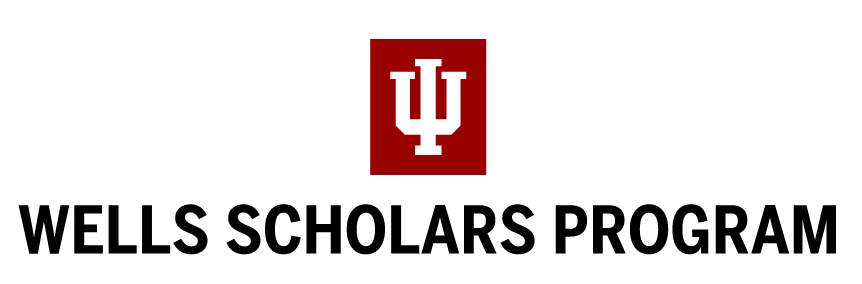Please read this information carefully. Many common questions are answered below.
If your question is not answered here, or if you are experiencing technical difficulties, please contact us at wellssch@iu.edu. Resolution of issues will require at least 24 hours.
COUNSELOR INSTRUCTIONS
COMPLETE THE COUNSELOR PARTS OF THE ONLINE FORM
1. To log back on, simply go the URL: https://wellsscholarship.indiana.edu, click on “SIGN IN” (top of the page), type in your email and password. Once you have logged on, you will see your nominee(s) names and “Modify” next to their name. Click on “Modify” next to the name of the nominee you want to work on to open up that person's nomination form.
2. The parts the counselor will need to complete are the (optional) test scores section under “Student Information” and “Attachments”. Required attachments include the transcript, two signed letters of recommendation (one from counselor or nominating committee member describing the reasons for selecting the student, and one from a teacher who has worked with the student in an academic setting), and senior courses (unless these are already listed on the transcript). The nominee will be responsible for filling in the rest of the materials.
3. Once you have finished filling in the (optional) test scores section of “Student Information,” make sure you hit “Save” before you exit the screen; otherwise, you will lose everything you typed.
4. When you are ready to work on “Attachments,” simply click on the word “Attachments” on the left navigation and go to “Attach a New Document.” Click anywhere in the box to display the drop down box of attachment headings. See FAQs (below) for description of attachment choices, and note that documents must be in PDF, JPEG, or PNG format. Once the attachment type is selected, click on “Choose File” directly below and locate where the document is stored. Once you find the document, click the “Upload” button and you will see it displayed under the “Attachments” heading. You will do this same procedure all required documents, and any additional materials you or the student wish to provide. Again, make sure you hit “Save” before you exit.
SUBMITTING THE ONLINE NOMINATION
1. Once the nominee has completed all of their parts of the online nomination form, they will hit a “Submit Nomination for approval” button that will send you (the counselor) an automatic email message informing you they are finished.
2. At this point, you will login, click “Modify” and ensure that all parts are complete and correct, including all required attached documents (transcript, two letters of recommendation, and senior courses). If anything needs to be changed, please contact us.
3. Once you are satisfied, “Save” and log out. There is no counselor submit button. You are now finished!
FAQs
Which parts do counselors fill out?
Counselors fill out the (optional) “Test Scores” section under “Student Information” and will upload and attach the required documents (transcript, two letters of recommendation, and senior courses) under “Attachments.”
Do I have to wait for the nominee to complete their parts of the application before I can start working on mine?
No. You can work on your parts of the application at any time.
Who writes the letters of recommendation?
The counselor should write one. The student is responsible for contacting an academic teacher to write the second. The teacher should send the letter to you, and you will upload it on their behalf.
How do I pull up my nominee’s online form?
After you have logged in, click on “Modify” next to the nominee’s name you would like to pull up. You should be able to see all six parts to the nominee’s online form.
Do you accept superscoring of SAT/ACT test results?
Yes. We accept superscoring of SAT/ACT test results. When you enter the (optional) test scores for your nominee, please enter the highest critical reading and math component scores for the SAT. For the ACT, please combine the highest scores for each subtest from different exams for a new ACT composite.
Our school does not rank. What do I put in the class rank and size boxes?
If your school does not rank, no problem! In the class rank box, you can type in 0, but please do enter the class size. If you would like for us to see your nominee’s percentile rank (ex: Top 10% of class), you can go to “Attachments” and attach a PDF note under the “Counselor Notes” document type and the nominee will not be able to open and view this.
How will the counselor know when the nominee is finished filling out the nomination form?
When the nominee is finished, they will hit their “Submit Nomination for Approval” button which will generate an automatic email message to the counselor letting them know the nominee is finished.
In “Attachments”, what are “Counselor Notes”, “Other”, and “Courses” for?
“Counselor Notes” are notes the counselor would like for the Wells Scholars Program to know about the nominee, but doesn’t necessarily want the nominee to be able to see, ex: class standing, or an extra (optional) letter of recommendation. “Other” is for the nominee to use in case they want to elaborate more on an extracurricular activity/award/employment. “Courses” is where you upload the nominee’s senior courses unless they are already listed on the transcript.
Will the nominee be able to view the letters of recommendation and transcript when I attach them?
No. The nominee will be able to see that you attached these items, but they will not be able to open and view them. The “view” button will be greyed out on their screen. They are able to view things attached as “Other”.
Can letters of recommendation be sent in the mail separately?
No. All nomination materials must be submitted online.
How do I submit the nominee’s form to the Wells Scholars Program?
Once the nominee has completed their parts of the online form and has hit their “Submit Nomination for Approval” button, you will receive email notification that they are finished. You will then login and double-check that everything is complete and correct. Then you are done! There is no counselor submit button.
When is the deadline to submit the online nomination form?
Online nomination forms and all supplementary materials must be received by our office by:
11:59pm E.S.T., Saturday, November 1st, 2025
NOTE: The system will automatically shut down at midnight and you will not be able access the system after this time.
Please let us know immediately if you encounter any issues; resolution of technical issues will require at least 24 hours.